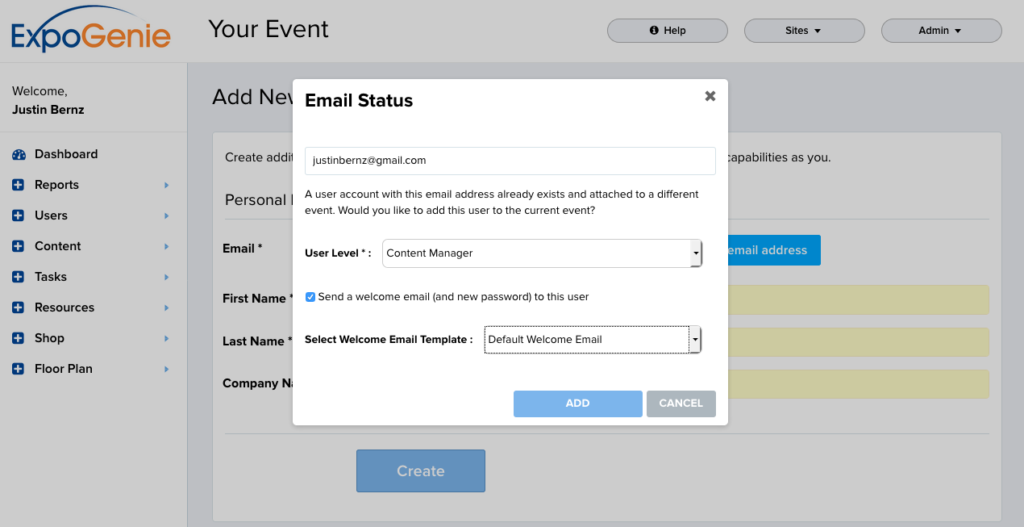Add New Admin
How to Add a New Admin
To create additional Admins, first go to the Admin. In the upper right corner of the page click the Admin button and select Add New Admin in the drop down menu.
On the Add New Admin page, enter the Email, Name, and Company of the Admin.
Click the Create button to send the invite email to this Admin. This email includes a link to the site, as well as their Username and Password.

If you are using Single Sign On to manage multiple sites, enter the existing Admin’s email and click the Find Email Address button. Make sure the User Level is set to Content Manager and the Send Welcome Email and New Password check box is not selected.
Click the Add button to give admin access to this site. This user can now switch between sites in the Admin.
Important Note – If you click the Send a Welcome Email check box it will reset this user’s password upon clicking the Add button.