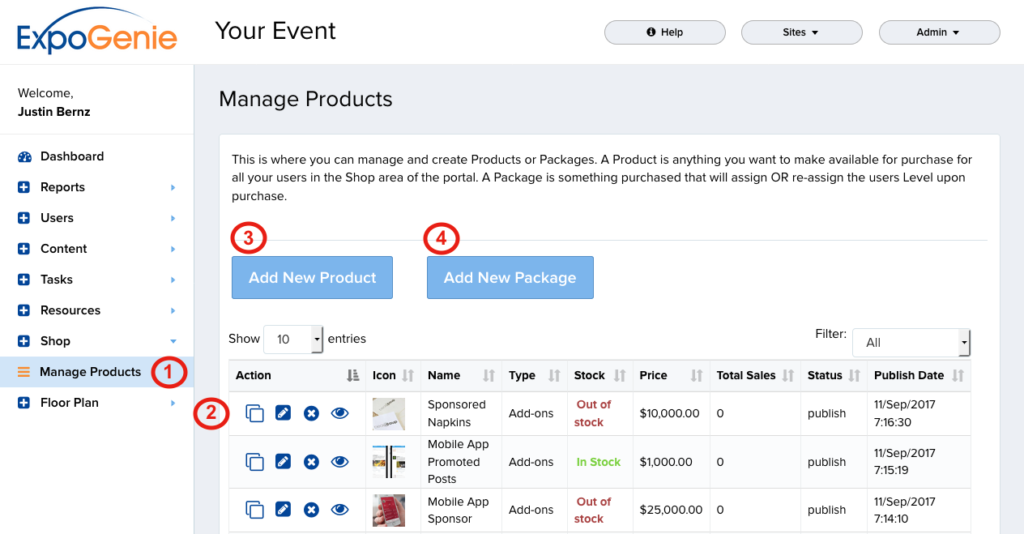Manage Products
Manage Products & Packages
Here you can manage and create Products or Packages. A Product is anything you want to make available for purchase for all your users in the Shop area of the portal. A Package is something purchased that will assign or re-assign the users Level upon purchase.
When a Product or Package is created, it is added to the Products & Packages list and includes the following columns. Use the Filter to show – All, Product, or Package.
In the main menu, go to Shop and select Manage Products (1).
- Action (2): There are 4 buttons located here –
- Create Clone: This allows you to make a duplicate of the product or package selected. A pop-up will appear upon clicking the button to confirm the clone. Click “Yes” to confirm.
- Edit Product: This button takes you to the selected product/package page where you can make edits.
- Delete Product: This button allows you to delete the product. A pop-up will appear upon clicking the button to confirm. Click “Yes, delete it!” to delete.
- View Product: Use this button to quickly view what the product/package looks like on the front end. A new tab will open upon clicking.
- Icon: Current icon for each product/package.
- Name: The name of each product/package.
- Type: Shows if the item is either a Product (Add-on) or Package.
- Stock: Shows if the item is either In Stock or Out of Stock.
- Price: The price of the Product or Package.
- Total Sales: The total sales of each item.
- Status: Shows if the item is Published or Draft.
- Publish Date: Shows the date published.
To create a new Product (add-on), click the Add New Product (3) button. A new page will open where you can create the product.
To create a new Package, click the Add New Package (4) button. A new page will open where you can create the package.