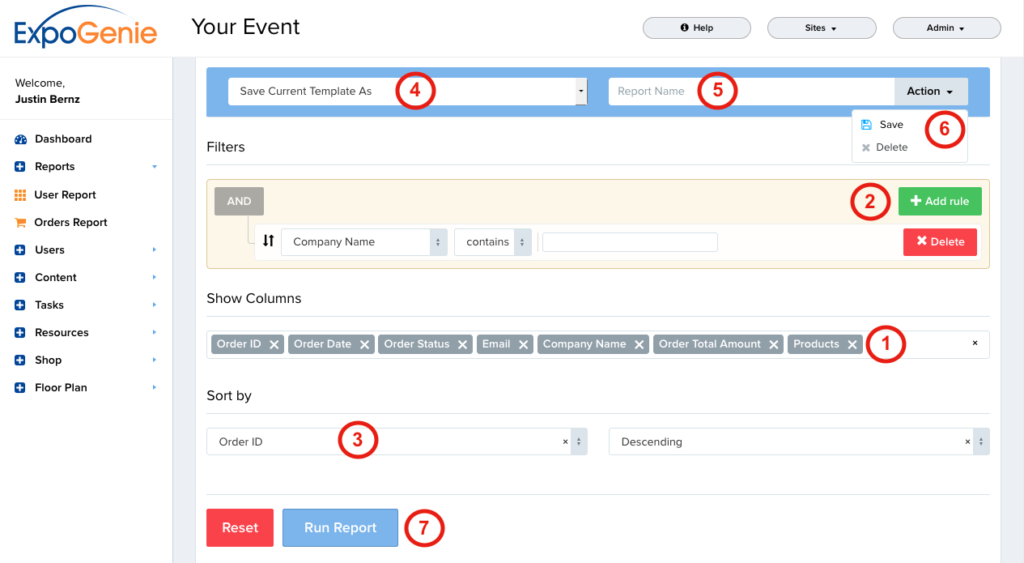Orders Report
The Orders Report is where you can see reports of all purchases made via the shop, as well as Customize, Save, & Export Orders Reports.
- In the main menu go to Reports and select Orders Report. The default Orders Report shows all available columns, including Payment Date, Revenue, & Products Purchased. Scroll to the right to see all columns
- To Export the default Orders Report click – Excel, CSV, or Print.
- To Load or Export a saved Custom Report, click the Load a Report drop down menu, select the report, and click Excel, CSV, or Print
- To Customize a report, click the Customize Report button.
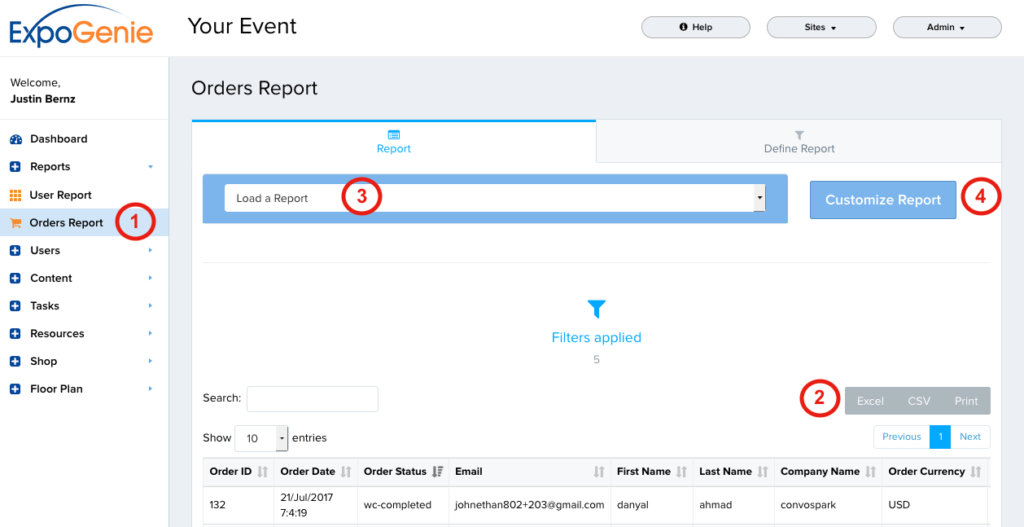
To Customize a report, click the Customize Report button on the Report page of the Orders Report. On the Define Report page –
- Click the Show Columns drop down menu and select the items to be shown in the custom report.
- To add Filters click the the Add Rule button, select an item to filter
- Under Sort By section select the item the report will be sorted by, and either Ascending or Descending.
- Click the Load a Report drop down and select Save Current Template As.
- In the Report Name field enter the name for the custom report.
- Click the Action button and select Save. The report has now been added the the Load a Report drop down menu on the Report page.
- Click the Run Report button to generate the report.