Edit User
How To Edit User
To Edit a user click Reports in the main menu and select User Report. In the Action column click the Edit User Profile button.

On the Edit User page you can change the user’s Basic Information:
- Email: Change the user’s email address and username.
- Click the Change Email button. A pop-up will appear.
- Enter the New Email Address.
- The Send a Welcome Email (and New Password) to the new email address check box is checked by default. This will reset the user’s credentials, effectively removing the previous user without removing completed tasks.
- Name: Change the user’s First Name and/or Last Name
- Password: Manually set the user’s password. You will need to provide this to the user either directly or via a Bulk Email.
- User Level: Changing a user’s level will change the Task List they see.
- Company Name: Change the company name.
- Company Logo: Upload a new logo.
And add Additional Info: Address, Phone, Reg Codes, and Notes.
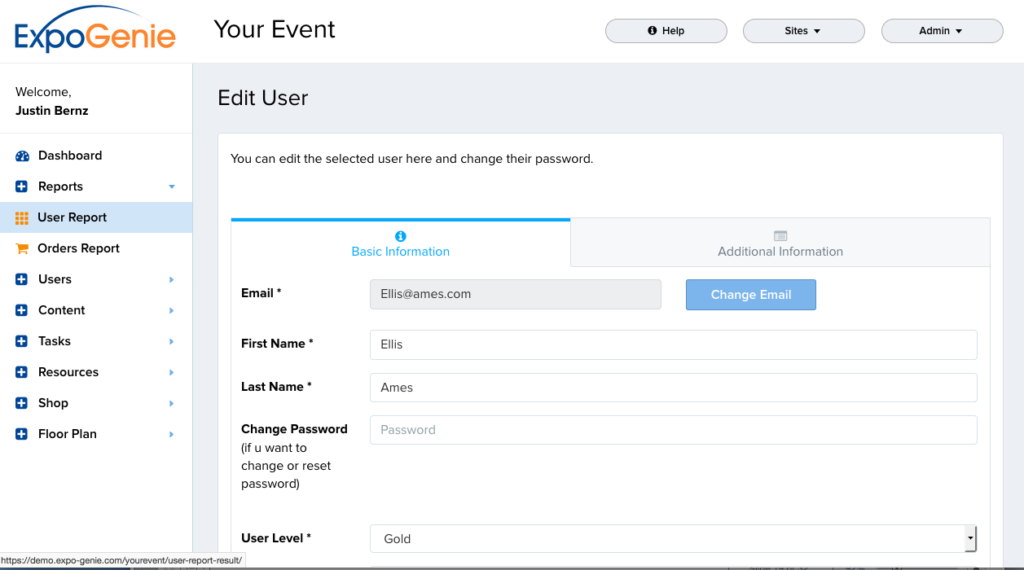
.