Welcome Email
Here you can customize the Welcome Email that will be sent users,
as well as Create & Save multiple Welcome Email Templates.
IMPORTANT: This email contains the user’s login credentials, DO NOT remove the short codes that generate the credentials (Link, Username, Password).
In the main menu go to Content and select Welcome Email. You will land on the default Welcome Email.
To Edit the default Welcome Email, simply make changes to text as you would any email (except the credentials short-codes).
- Required fields: From Name, Subject, and Message.
- Optional fields: Reply-To email & BCC email.
To insert additional Merge Fields in the body of the message –
- Click in the body of the message where you want to insert the merge field.
- Then click the Select Merge Fields button.
- Select the Merge Field. It will now appear in the body of the message.
- Save by clicking Action and selecting Save, or Preview & Save.
When the Edits are complete click the Preview & Save button, then click the Save button. To send a test to yourself, click the Preview & Save button, then click the Send Me a Test Email button. Note: In the test email the Merge Fields selected will show.
To Create a new Welcome Email Template –
- Click the Welcome Email drop down menu.
- Select Save Current Template As.
- Enter the Template Name in the field next to the drop down menu.
- Click the Action button and select Save.
To Load a saved Welcome Email Template, click the Welcome Email drop down menu and select the email you want to edit. After making edits make sure to Save.
To Delete a Welcome Email Template, click the Welcome Email drop down menu and select the email you want to delete. Click the Action button and select Delete.
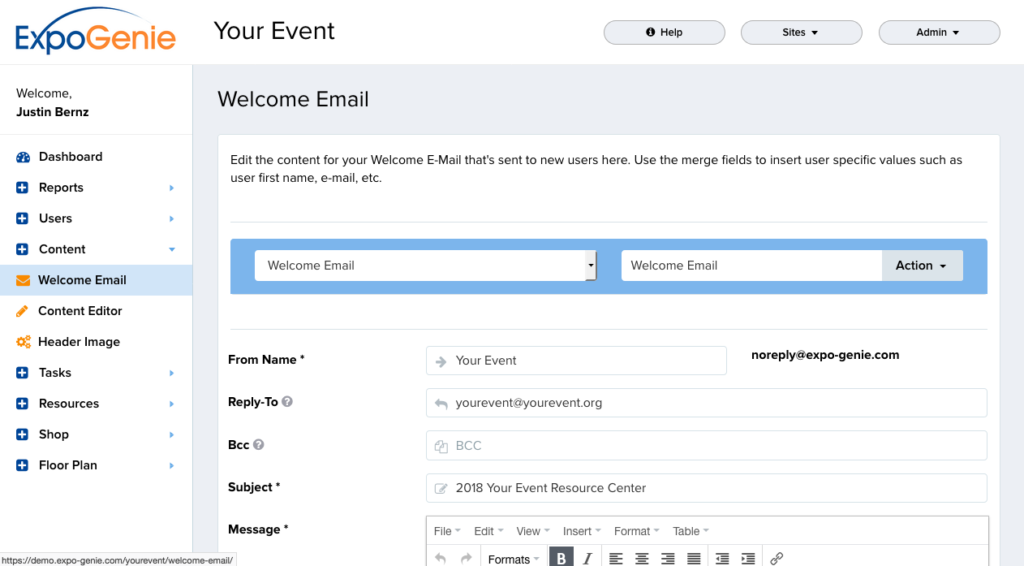
.